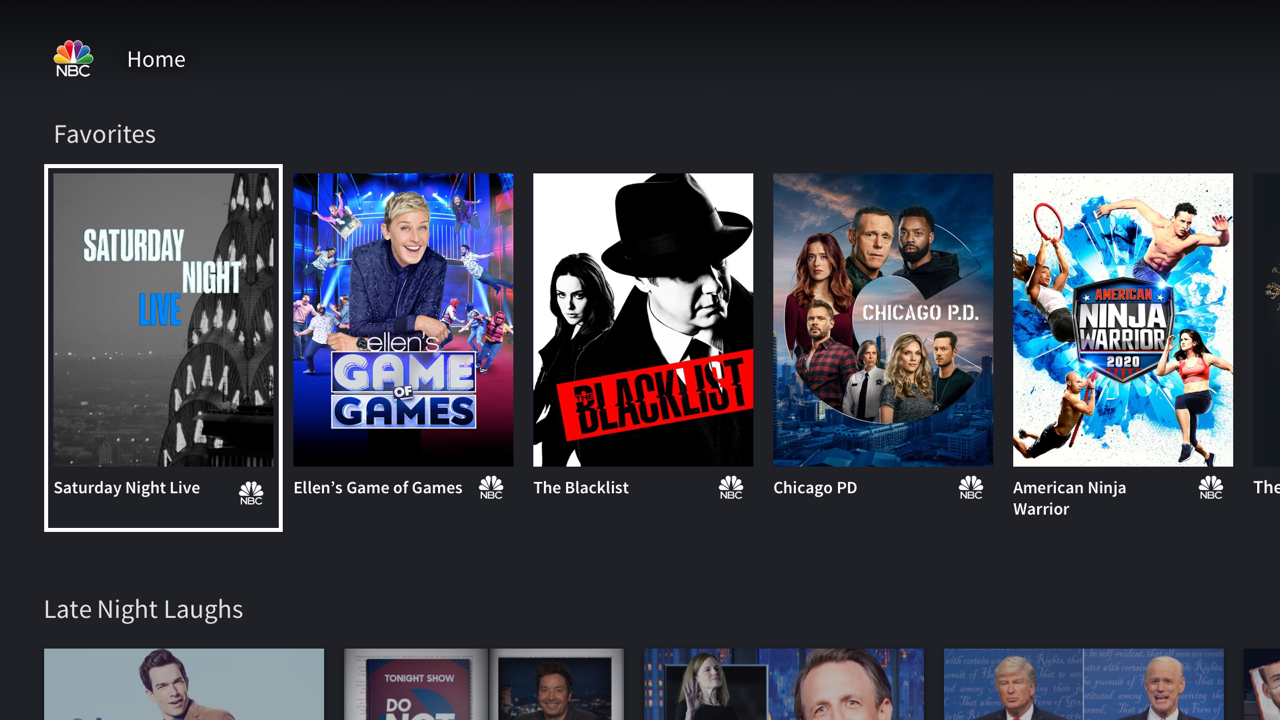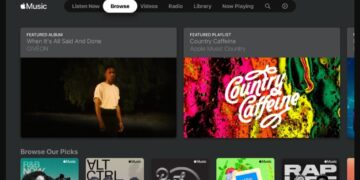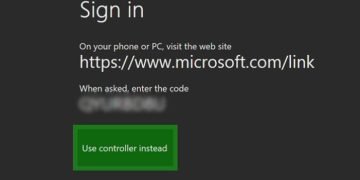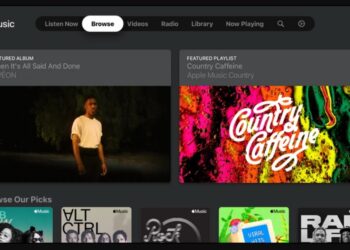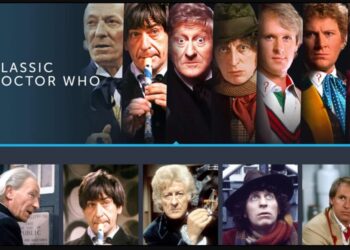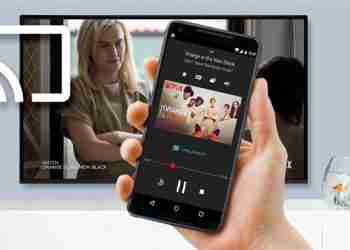Airplay to TV is a great way to watch videos, photos and other content from your Apple device on your TV. Whether you’re streaming movies, sharing photos or just playing music, here are the steps for how to airplay to tv:
1. Set up AirPlay-compatible devices – To begin with, make sure that both your Apple device and your TV support AirPlay. Check if either of them has an AirPlay icon located in its settings menu. If they do not have this feature, then you will need to purchase an external streaming device (such as the Apple TV) that supports AirPlay.
2. Connect both devices – Once you’ve verified that both devices are compatible, you can go ahead and connect them. If your TV supports AirPlay, then simply follow the instructions provided by the manufacturer’s instruction manual to pair the devices. If you are using a separate streaming device, such as an Apple TV, then plug it into your TV and establish a connection with your Apple device.
3. Find content to stream – Once both devices have been set up and connected, open up an application that has AirPlay capabilities (such as Netflix or YouTube). Select the content that you wish to watch on your TV, and then tap the AirPlay icon located within that app menu.
4. Select where to stream – You will now be prompted with an option for which device you would like to stream the content to. Select your TV, and then wait for the connection process to complete.
5. Enjoy your content – You’re now ready to watch all of your favourite movies, photos and other media on your TV! Sit back, relax and enjoy the show!
By following these simple steps, you can now easily airplay to tv from your Apple device! With AirPlay, you can get the most out of your streaming experience. So grab some friends, pop some popcorn and make a night of it with AirPlay! Happy streaming!