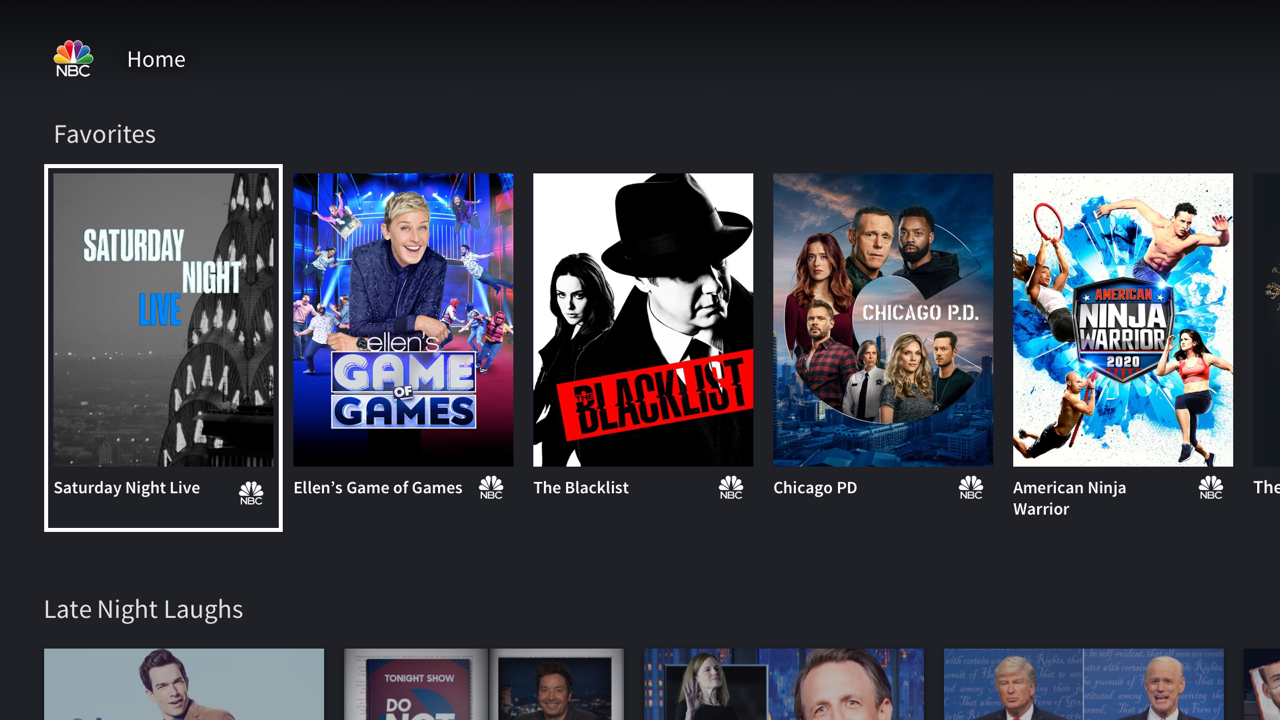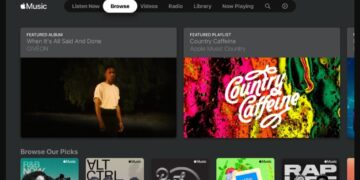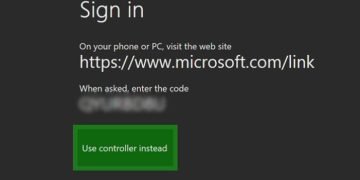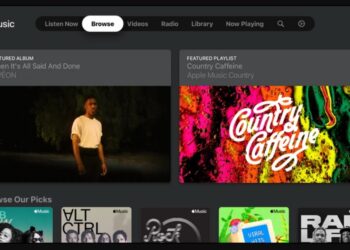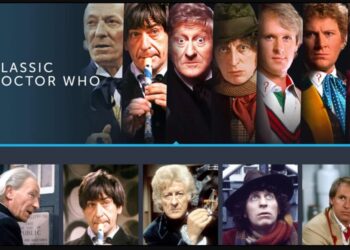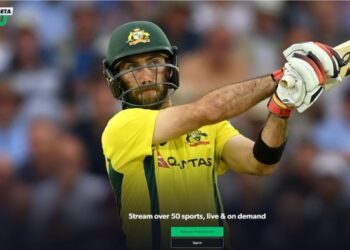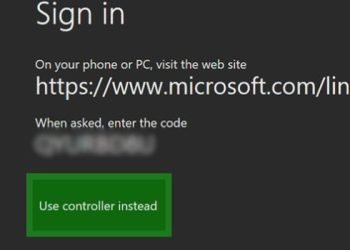Are you looking for an easy way to stream your favourite shows and movies directly from your Samsung TV? Good news – connecting it to your home Wi-Fi is simple and only takes a few minutes!
The first step towards a wireless connection is making sure that you have the necessary hardware. This will usually include either a Wi-Fi dongle or an Ethernet cable, depending on what type of connection you’re looking to set up. Once this is all sorted, it’s time to move on to the actual setup process.
Most Samsung TVs come with a built-in Wi-Fi function which gives users access to the internet without needing any cables or additional devices. To begin, press the Source button on your remote control and select Network to access the menu – here you can configure your connection settings.
From here, choose your preferred network (or if it’s not listed then select ‘Scan for Networks’) and enter your password if required. Once this is done, simply wait for a few seconds until the connection has been made before pressing OK – you should now be connected! Finally, if asked, don’t forget to do any software updates which are available before continuing.
And with that – you should now be connected via Wi-Fi and ready to start streaming all of your favourite content from apps such as Netflix or Amazon Prime Video! With this quick guide – setting up your Samsung TV has never been easier!